Some new techniques for working with CSS sprites
Before we look at specifics, here are the benefits to using sprites
- Modern internet connections are pretty fast, which means that page speed bottlenecks are not often in the size of the download, instead on the number of requests made to the server. Using sprite files can drastically reduce the number of requests made.
As a real world example, in a recent project I have reduced the number of image files by about 60 using the techniques below.
- You can also include all your structural images in a single sprite file and heavily cache it therefore, exponentially relieving the load on the server with more page views.
The following table demonstrates this with a sprite image file with 30 images inside it:
Number of unique visitors Number of page views Number of server requests with individual files and no caching Number of server requests when using the cached sprite file 2 1 60 2 2 4 240 2 2 8 480 2 4 1 120 4 4 4 480 4 4 8 960 4 You should be able to see the benefits, even with 4 unique visitors. Imagine the gains made when a site has several thousand unique visitors every day.
-
Management of small images is easier. I tend to start a sprites psd to include all the images in. This means that when there is a change to any of the items you don’t have to sift through a large number of files. You can also apply changes across a set of images for older browsers or other style sheets (eg. high visibility, black and white print)
When and Where to use sprites
- Are found in the main structure of the page
- Are small icons or motifs
- Very rarely (if ever) change
- Button backgrounds
- Navigation backgrounds (ie tabs, arrows)
- Regularly changing content
- Content managed images
- Repeating backgrounds (it is possible but with many limitations)
Time to sprite – 3 Techniques

Block images

A common scenario where an image is placed within a block element with a fixed width and height, and either floated or positioned absolutely within the page.
#spriteBlock {
background: url(sprites.gif) no-repeat -60px -52px;
display: block;
float: left;
height: 62px;
margin: 0 15px 15px 0;
text-align:left;
text-indent: -9999px;
width: 62px;
}Sliding doors
The sliding doors technique uses two images to fill a component which can expand and contract. One fills the left edge and the other fills the rest of an element but slides behind. I won’t go into the details of this, but if you want more background information, then here is a good article explaining sliding doors. Instead, I want to focus on how I would do this differently to utilise sprites better.
<a href="link.htm" class="button"><span>button text</span></a>a.button {
background: url(sprites.gif) no-repeat left -125px;
cursor: pointer;
height: 32px;
float: left;
line-height: 32px;
outline: none;
margin-right: 9px;
padding: 0;
position: relative;
text-decoration: none;
}
a.button:hover,
a.button:focus { background-position: left -175px; }
a.button:active { background-position: left -125px; }
a.button span {
background: url(sprites.gif) no-repeat right -125px;
color: white;
cursor: pointer;
float: left;
left: 9px;
line-height: 32px;
margin: 0 !important;
padding: 0 10px 0 1px;
position: relative;
}
The key differences shown in this example are:
- We specify the same sprite image for the parent and child wrappers.
- We use the left property instead of margins or padding to position the inner span. This exposes the right hand edge of the image over the bounds of the parent image so that you don’t see it underneath.
- We specify a right margin to make sure the width of the parent element covers the child element.
Within the flow of text
The final usage has for me been the most contentious and painstaking to find a solution to. Inserting sprites in line and within the flow of text. I have come across various solutions to this, but not stumbled across any which are completely accessible and can be used when CSS and JavaScript have both been turned off in the browser.

<span class="sprite"> <span>!</span></span>.sprite {
margin: 0;
padding-left: 15px;
position: relative;
vertical-align: top;
zoom: 1;
}
.sprite span {
background: url(sprites.gif) no-repeat -2px -2px;
display: block;
height: 14px;
left: 0;
margin: -5px 0;
padding: 0;
position: absolute;
text-align: left;width: 16px;
zoom: 1;
}
- If you are using this with an anchor tag, then you will need to override the default outline on focus. Firefox will show it going off the page to the left.
Conclusion
References
I have used a great set of icons from http://www.pinvoke.com for this example
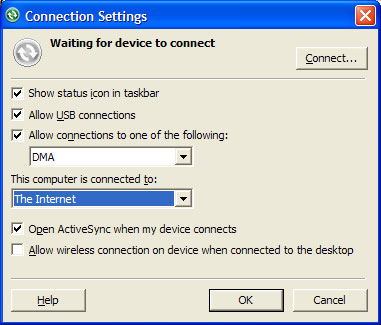
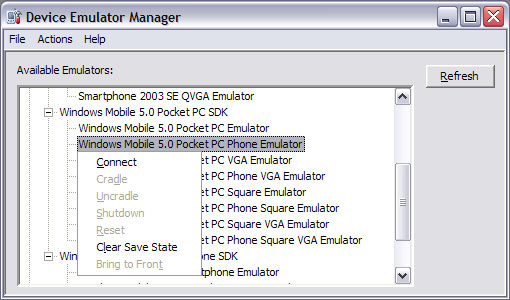
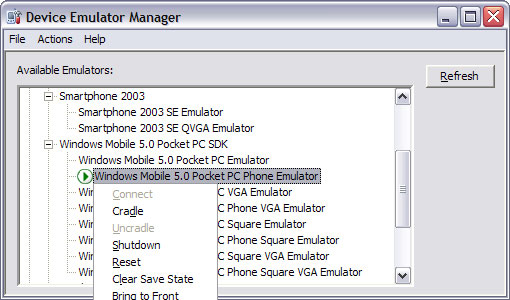
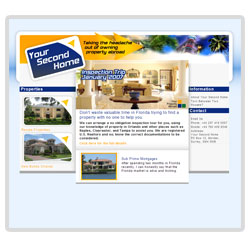
Recent Comments